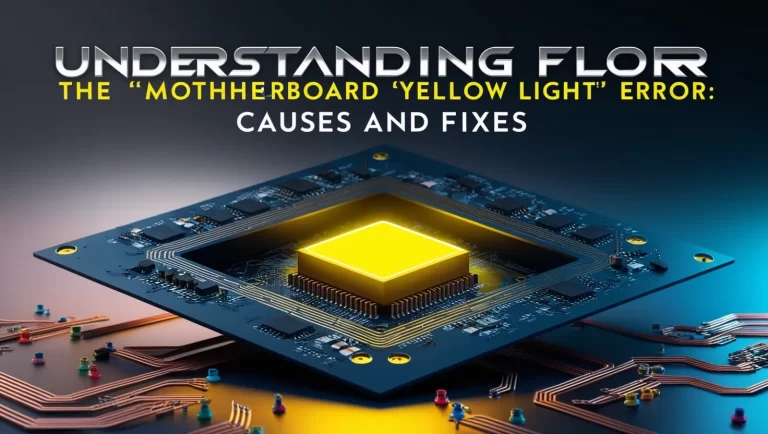How to Diagnose a Faulty Motherboard on Laptop-Diagnosing a faulty motherboard on a laptop can be a tricky task. The motherboard is the central component that connects all of your laptop’s parts, and when it fails, it can result in various issues, from your laptop not turning on to intermittent problems with the display, sound, or performance. Since motherboards are often the most complex and costly component to replace, diagnosing and troubleshooting is essential before you make any drastic decisions.
Here’s a step-by-step guide on how to identify a faulty motherboard on your laptop. Keep in mind that this process involves both visual inspection and technical troubleshooting.
What is the Role of the Motherboard on Laptop?
Before diving into the symptoms and diagnosing the motherboard, it’s important to understand its role. The motherboard on a laptop is essentially the brain of the system. It houses the CPU, RAM, storage, and connects various peripheral devices such as the keyboard, screen, and battery to the rest of the computer. When the motherboard fails, it can cause a range of problems, making it vital to know how to spot early signs of malfunction.
Common Symptoms of a Faulty Motherboard on Laptop

A faulty motherboard on a laptop can exhibit several symptoms. While these issues could be caused by other hardware or software problems, the motherboard is often the main culprit when things go wrong. Here are some of the most common signs:
- Laptop Won’t Turn On
This is one of the most obvious signs that something is wrong with the motherboard. If your laptop isn’t responding to power on, the motherboard could have failed or there’s an issue with the power distribution on the board. - Random Shutdowns or Reboots
If your laptop shuts down unexpectedly, reboots itself frequently, or even freezes and crashes, this could be an indication of a motherboard issue. Often, this can happen due to faulty power regulation or overheating caused by motherboard failure. - No Display or Flickering Screen
A display issue can point to a faulty motherboard. If the screen remains black despite the laptop being powered on, or you notice flickering or artifacting, the motherboard might be to blame. This can happen due to a broken connection between the motherboard and display components. - Device Not Recognized
Sometimes, if a device is plugged into the laptop and it doesn’t get recognized (USB devices, Wi-Fi, etc.), the problem may lie with the motherboard’s inability to interface properly with peripherals due to a damaged board. - Abnormal Power or Battery Behavior
If your laptop isn’t charging properly, or if the battery seems to deplete rapidly, the motherboard might be experiencing issues with the power circuit. This could also result in your laptop running out of battery despite appearing to be plugged in. (Read More: Understanding the ‘Motherboard Yellow Light’ Error: Causes and Fixes)
Diagnosing a Faulty Motherboard on Laptop

Now that you know the symptoms of a failing motherboard on a laptop, it’s time to diagnose the issue. Follow these steps to identify whether your motherboard is indeed the problem.
1. Check for Visible Damage
Before diving into complex diagnostics, start with a visual inspection. Power off the laptop, remove the battery, and unplug it. Open the laptop (if possible) and check for visible damage. Look for signs of burn marks, liquid spills, or any parts that may appear to be out of place. While this won’t always catch internal motherboard issues, it’s a good place to start.
2. Test the Power Supply and Battery
If the laptop won’t power on, you might want to start by testing the power supply and battery. Sometimes, power issues are due to a faulty charger or battery rather than the motherboard itself. Try using a different power adapter or battery to rule out this possibility. If the laptop powers on with an alternate power source, the motherboard is less likely to be the problem.
3. Reseat or Replace RAM and Other Components
Faulty RAM or other components connected to the motherboard may cause boot issues. Try reseating the RAM sticks, storage drive, or Wi-Fi card to ensure they are properly connected. If reseating doesn’t work, you can also try replacing the RAM or other modules one at a time to see if that resolves the issue. If swapping out components resolves the problem, the motherboard may be in good condition.
4. Check the Display Connection
If you’re dealing with a blank or flickering screen, the issue could be with the display itself, the cable connecting the display to the motherboard, or the motherboard’s GPU. Try connecting your laptop to an external monitor. If the external display works fine but the laptop screen remains blank, this is a good indication that the problem lies with the motherboard’s display connection. (Read More: Motherboard Light Orange: Causes and Fixes)
5. Perform a BIOS Reset or Reflash
Sometimes, the problem might be related to BIOS corruption. You can try resetting the BIOS by removing the CMOS battery for a few minutes, or you could attempt to reflash the BIOS if your laptop model allows it. If resetting the BIOS resolves the issue, it may not be a motherboard failure but rather a software issue.
6. Use Diagnostic Tools
Many laptops come with built-in diagnostic tools to help troubleshoot hardware issues. These can be accessed during the boot-up process, often by pressing a specific key (like F12 or Esc) when you turn on the laptop. Run the built-in diagnostics to check for motherboard issues. In some cases, the diagnostic tool will be able to pinpoint specific motherboard failures, such as faulty power circuits or a defective chipset. (Read More: Troubleshooting ‘Motherboard Yellow Light’ Issues: A Comprehensive Guide)
When to Seek Professional Help

If none of these troubleshooting steps help, and you continue to experience issues that indicate a faulty motherboard on your laptop, it may be time to consult a professional technician. Motherboard diagnostics can sometimes require specialized equipment, and replacing the motherboard can be an intricate process. A professional will be able to confirm whether the motherboard needs replacement or if another part of the laptop is the cause of the issues.
Diagnosing a faulty motherboard on a laptop can be an overwhelming task, especially when it results in the laptop failing to boot, shutting down unexpectedly, or malfunctioning in other ways. By following the steps outlined above, you can narrow down the issue to the motherboard or rule it out as the source of the problem.
Whether it’s a simple fix or requires professional assistance, identifying a malfunctioning motherboard early can save you time, effort, and money in the long run.